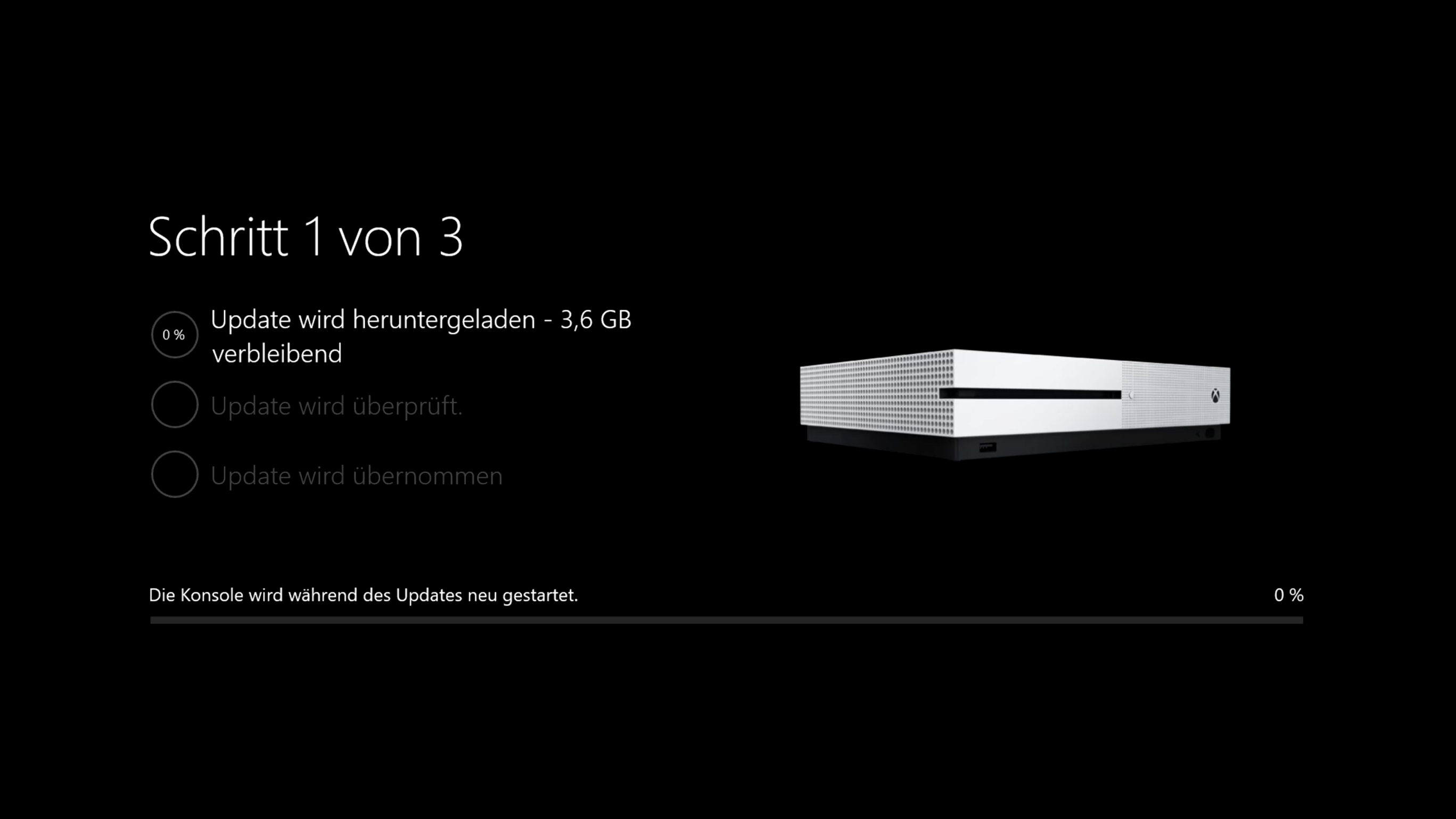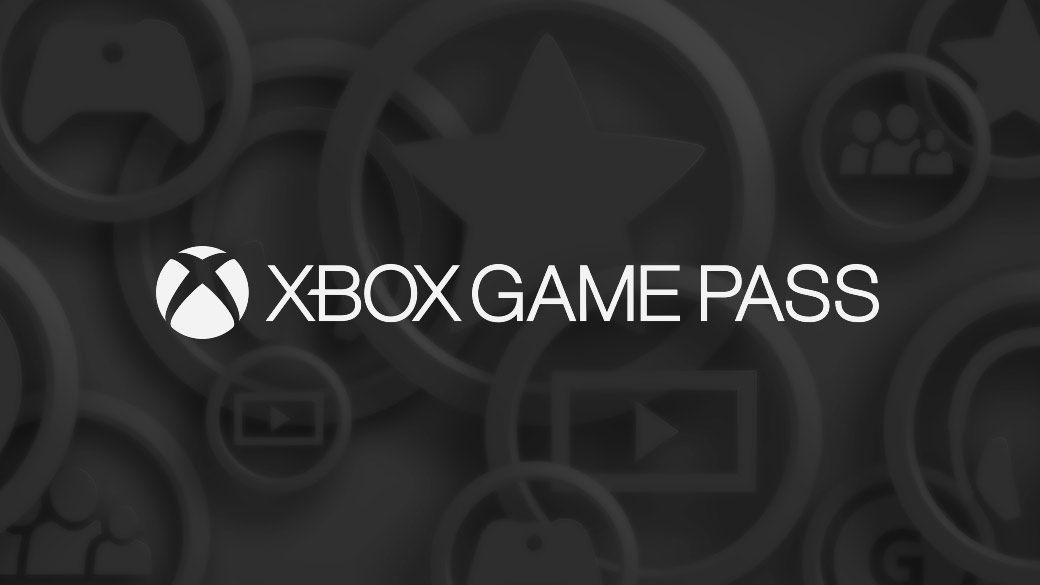Pünktlich zum Start ins Wochenende veröffentlichte Microsoft nun ein weiteres Preview-Dashboard-Update für alle Xbox Insider im Alpha-Ring. Dieses bringt neben ein paar gefixten Fehlern auch zugleich noch ein neues Feature mit.
Ab sofort kann man nämlich die automatische Ausschaltung der Konsole um einige weitere Stunden ändern. Unter den Einstellungen und Energie & Start ist es nun möglich, die Konsole nach einer gewissen Zeit Inaktivität nun nicht mehr nur nach zwei oder sechs Stunden automatisch ausschalten zu lassen, sondern nach einer, zwei, drei und so weiter bis sechs Stunden.
Auch die zuvor angekündigten Features „Nicht stören“ und neuer Mini-Guide sind nun für alle Alpha-Insider verfügbar.
Des Weiteren wurden im Bereich Startseite und Guide ein Fehler behoben, der dazu führte, dass es zu Abstürzen der beiden Bereiche kam. Auch in den Bereichen Installation und Erfolge wurde ein Fehler behoben, der im Ladebalken des Installationsprozesses auftauchte und nicht korrekt angezeigt wurde.
Alle weiteren Changelogs der neusten Preview-Dashboard-Build findet ihr hier unten:
Details:
OS-Version: rs3_release_xbox_dev_1802.180116-1916
Neue Features:
- Inactivity Shutdown Options
We’ve added additional inactivity shutdown options to the Power mode & startup menu. In addition to shutting down the console after one or six hours of inactivity, you’re now able to select options for two, three, four and five hours. To enable the inactivity shutdown options:
- Navigate to Settings > Power & startup > Power mode & startup.
- Under Options, select the “Turn off after” dropdown menu.
- Do Not Disturb (enabled 1/17 via a Xbox Service setting)
Sometimes all you want to do is avoid all distractions and focus entirely on your game. We’ve included a “Do not disturb” online status, which will suppress notifications and let your friends know that you’re not available for another game or activity right now. To enable Do not disturb status:
- Open the Guide and select your profile icon to the far left.
- Select My profile.
- From the Appear online dropdown to the right, select Do not disturb.
- Mini Game Hubs Disturb (enabled 1/17 via a Xbox Service setting)
With Mini Game Hubs you can access great content for the games you’ve played recently from a Game Hub without ever having to leave the action. Mini Game Hubs provide an easy way to see friends who are currently playing, upcoming Achievements, Looking for Group posts, and more.
To find the Mini Game Hub, launch the Guide and look for a new icon to the right of all Game tiles in the Home section.
Gefixt:
- Home and Guide
Additional fixes to address an issue which could cause Home and Guide to fail to display or crash.
- Installation and Achievements
Resolved an issue which caused the progress bars for downloads/installations and achievements to display incorrect information.
Bekannte Fehler:
- System Update
When downloading a system update, you may get stuck at a loading screen and only see the loading spinner. Workaround: If this occurs, please DO NOT try to factory reset or reboot the console—this is an issue with the update service and should eventually resolve on its own.
- Guide
The Guide may sometimes lose focus during navigation.
- Party Chat
Party chat sometimes crashes in the Guide.
- Games Installation
Games that are installed fail to launch. Workaround: If the games are installed to an external drive please copy the game to the internal drive or attempt to delete the title and redownload to fix the launch error.
- Display
We are investigating the inaccurate RGB colors that have been reported when displaying in 4K HDR mode when playing a UHD disc.
- Tournaments
The left and right navigation for selecting date and time during Tournament creation is currently reversed when the console language is set to Arabic or Hebrew.
Left and right navigation in Tournament twists is reversed when the console language is set to Arabic or Hebrew.
Left and right navigation in the bracket view of Tournaments is reversed when the console language is set to Arabic or Hebrew.
- Avatars on Home
Users wishing to represent themselves as an avatar can do so by changing their settings under My profile > Customize profile > Show my avatar.
[amazon box=“B074X6XSKN“]