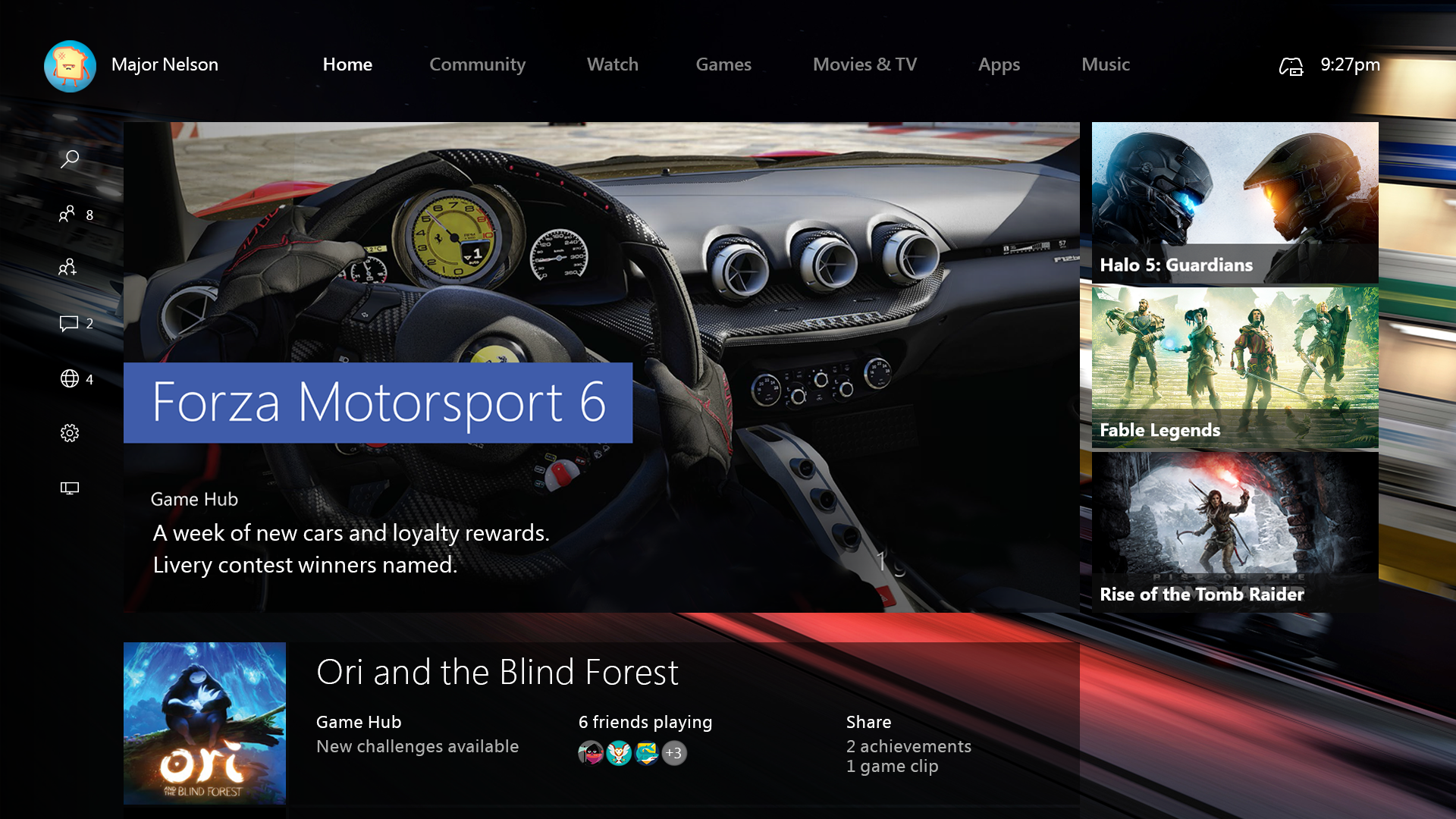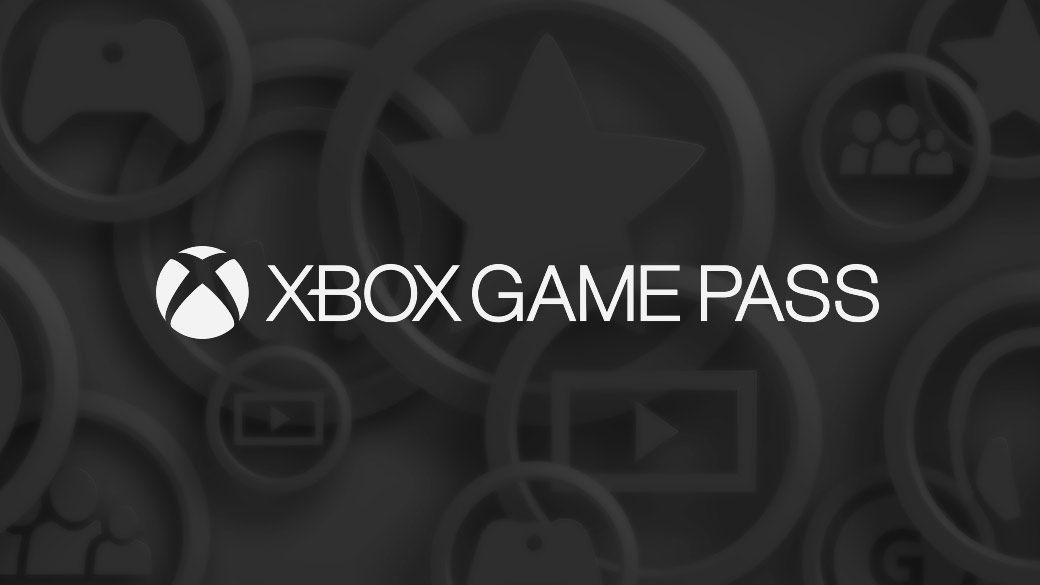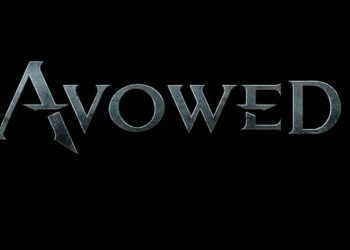Nach einer internen Testphase von Microsoft ist es nun endlich soweit und das New Xbox One Experience wird an erste ausgesuchte Preview-Teilnehmer ausgerollt. Diejenigen Glücklichen haben heute Nacht eine Xbox Live-Nachricht bekommen, in der ausdrücklich eine Einladung beschrieben ist. Vorerst aber müssen ungeduldige noch warten, bis das eigentliche Update und die erste Build ausgerollt wird.
Habt ihr eine Nachricht bekommen, ist das der erste Schritt in Richtung Windows 10 Dashboard. Nach Erhalt, müsst ihr euch zuerst in der Xbox One Dashboard Preview App unter Registrierung in der Gruppe „Preview – New Xbox One Experience“ registrieren. Somit seid ihr dann bei Microsoft als Testkandidat registriert und erhaltet später weitere Anweisungen. Nach erfolgreicher Registrierung steht im Action Menü dann „Pending„.
Folgend möchten wir euch aber einige Hinweise mit auf den Weg geben, die ihr beachten solltet, bevor ihr euch auch wirklich registrieren wollt. In den offiziellen Foren wird folgendes aufgelistet, an das ihr euch halten solltet:
FAQ
Q: What is the New Xbox One Experience?
A: The New Xbox One Experience is a completely re-imagined Xbox One, inspired by your feedback. Your Xbox One Experience Gets Faster and More Social than Ever. Read more at https://news.xbox.com/2015/09/xbox-one-november-update-preview.
Q: How do I get into the Preview for the New Xbox One Experience?
A: Because this is a significant update, we are giving Preview members the opportunity to decide for themselves if and how they want to participate in helping us release the New Xbox One Experience via the Xbox Preview Dashboard. We will be releasing this in waves over the coming weeks, so not all members who opt-in will get it right away – it may take a while.
To opt-in:
- Launch the Xbox Preview Dashboard app
- Go to Registration, then choose Change
- Choose what group you’d prefer:
- The Preview – New Xbox One Experience option is for you if you want new updates and features as soon as they are available, and don’t mind less stability. Choosing this puts you in line to receive these updates as they become available to more and more members.
- The Preview – Existing Xbox One Experience option will work if you want to wait until later to get access to the New Xbox One Experience, but remain in the Preview Program. By default, all Preview members are in this group. If you want to stay in this group, you don’t need to take any action.
- Click Submit.
- Read the confirmation information carefully. After you’ve read all of the information, click Confirm to be placed into queue.
- Your console status will show as EnrollPending until we are ready to expand the Preview to you. This could take several weeks.
Q: I’ve opted in to the New Xbox One Experience Preview, when will I get the new update?
A: This update will roll out in waves, starting with a small number of users who have strong participation in the program, and expanding to larger numbers of users over time. Until then, your console registration will show as EnrollPending. This is normal, and will change once you’ve been selected for the New Xbox One Experience Preview update.
Q: Who do you decide to give the Preview updates to first?
A: We are taking many things into consideration, but we are starting with a small number of users who have strong participation in the program, and expanding to larger numbers of users over time.
Q: What issues might I encounter while using the New Xbox One Experience Preview?
A: The New Xbox One Experience is still in development. Not all features are available initially, and early updates may be unstable. Not all games and apps will work in early releases of the New Xbox One Experience. More details can be found in the Announcements and Known Issues sections of the Xbox Preview Dashboard app, or here in the Xbox.com Preview forums Known Issues thread. If you encounter issues while using the New Xbox One Experience software, please use Report a problem to let us know.
Q: How can I provide feedback while in the New Xbox One Experience Preview?
A: If you have the Xbox Preview Dashboard app installed, you can provide feedback via Quests, Surveys, and Quick Polls. Additionally, problems can be reported by using Report a problem (more info). You can always give us feedback on your experience here in the Xbox.com Preview forums, as well.
Q: Can I opt-out of the New Xbox One Experience Preview?
A: Yes. During the Preview period, there are two ways you can opt-out of receiving New Xbox One Experience Preview updates.
- Prior to receiving the New Xbox One Experience Update Preview, take no action – we’ll default you to remaining on the Existing Xbox One Experience preview. You’ll still get the benefits of Preview, like Backward Compatibility, but you’ll stay on the current Xbox One update that’s available to the public. Later, just before the general release of the New Xbox One Experience, we’ll update your console to the latest Preview build, so you’ll still get it a little early.
- In the Registration area of the Xbox Preview Dashboard, you can choose Remove to remove your console from the program entirely. Your console’s removal will be processed within 72 hours.NOTE: If you choose this option after taking the New Xbox One Experience Preview update, your console will go back to the current general release of the Xbox One software, but this will restore factory defaults on your console, and erase all locally stored accounts, apps, games, saved games, settings, and home Xbox associations. We encourage all users to download/copy your favorite games to External Hard disks to ensure a quick recovery option in the event of data loss from a removal.
Wer sich also nicht sicher ist, sollte vorerst abwarten und sich nicht gleich auf die erste Build stürzen! Ihr verliert eure Daten und eure Konsole wird auf Werkseinstellungen zurückgesetzt! Wir raten euch, eure gesamten Spielstände, Spiele und Apps auf eine externe Festplatte zu kopieren. Des Weiteren möchten wir euch zugleich noch die enthaltenen Bugs in der ersten Build auflisten, mit denen man sich konfrontieren muss und Feedback an Microsoft senden kann.
Die bekannten Probleme sind:
Games and Apps: The following are known issues with specific titles on the initial New Xbox One Experience updates.
- Games Failing to Launch: The following games may fail to launch:
- Guacamelee: SCTE
- Unmechanical
- Elite: Dangerous
- Pool Nation FX
- D4: Dark Dreams Don’t Die
- Xbox Fitness
- Skylanders
- Destiny: The Taken King
- Game Compilation Discs (ex. Borderlands: The Handsome Collection, Saints Row IV).
- Forza 6: You may encounter graphical errors (screen turns a blue or purple hue) when participating in races
- Assassin’s Creed Unity: Installing Assassin’s Creed Unity DLC while the game is open will cause it to crash when the DLC finishes downloading.
- Elder Scrolls Online: Logging in to an existing character will cause an error indicating you do not have network connectivity and prevent you from connecting to the server.
- Titles with DLC installation issues: You will be unable to install DLC from game collection as no manage UI is present. Simply download the DLC and bundled title from the Store.
- Apps Failing to Launch: The following apps may fail to launch:
- ABC News
- VUDU
- SlingTV
- WWE
- Showtime Anytime
- Every Street United
- Overdog
- BlinkBox
- ReddX
- TWC TV
- Apps with video issues: The following apps will launch but videos or streams will not play.
- SyFy
- USA Now
- BravoNow
- TED
- MLB
General System Issues
- System Update Errors: If you encounter an update error screen while downloading a system update and the console freezes, please wait 3 minutes before rebooting the console to ensure crash data is captured. Crash data is submitted automatically; no action required on your part.
- Party Chat: When entering connected standby with a party chat session open, after resuming from connected standby party chat may no longer function.
- Workaround: Hard reset the console.
- Xbox Button: While holding down a button on the controller or plugging in a racing wheel and pressing the Xbox button, the power menu may pop up after which the Xbox button will fail to recognize input.
- Workaround: Hard reset the console.
- Automatic Downloads: Content purchased from Xbox.com will not automatically download to the Xbox One console. This feature is planned to come later.
- Browser: You will be unable to use voice commands in the browser; using voice commands in the browser will likely cause the console to hang and require a hard reset to resolve the issue.
- My games & apps: After downloading a system update My games & apps may fail to populate.
- Workaround: Hard reset the console.
- Games stuck in the queue: You may find games are unexpectedly remaining in the download queue.
- Notifications: Friends do not receive game toast notifications.
Live TV: The following issues affect the Live TV experience:
- Cable/Satellite set top box compatibility is not yet at parity with the current Xbox One experience. Please continue to report video playback and audio issues using the Report a problem app to help us improve the experience. HDMI troubleshooting steps:
- Go Home and press the menu button on the OneGuide app to quit, then restart it.
- Unplug and re-plug the HDMI-in cable from the Xbox, ensuring it’s seated securely in the port.
- With the Xbox One turned on, pull the power cord on the cable/satellite box, wait a few seconds, and plug it back in.
- Press and hold the power button on the front of the Xbox One to perform a hard reboot of the console.
- Dolby Digital surround sound will not work for Live TV.
- App channels cannot be set as a Favorite.
- The “Xbox Snap TV” voice command does not work. You can snap TV via voice command by saying “Xbox Snap OneGuide” or choosing OneGuide from the Snap Center.
- The OneGuide pin doesn’t function. You can launch OneGuide using the app, voice commands, or from the OneGuide twist.
- You may experience a stuck frame streaming TV to the Xbox App. You can enter OneGuide or resize your window to restore video playback.
- The media transport controls do not work when streaming TV to SmartGlass and Xbox app clients.
- When resuming from connected standby the Xbox One media remote may fail to send commands; a hard reset resolves this.
Community Twist
- Currently this area is not fully populated with content and is missing large sections of the user experience. Activity feed content also may not be actionable and items on the trending items second level screen have not been fully tuned. As Preview moves forward content and features in this area will light up.
Xbox App/Smartglass
- SmartGlass and Xbox App Live TV/OneGuide: You may experience issues connecting to Live TV or OneGuide when connecting to the console with SmartGlass.
- Workaround: Set your SmartGlass connection to auto connect, quit the app, and restart. If the issue persists, hard reset the console.
- Basic SmartGlass functionality is now available including gamepad navigation, touch navigation, remote text entry, media playback control, and companions for apps and games. Other features such as two-finger touch panning, media companions, and power on/off will not function in this build.
Accessories
- Xbox One Media Remote:
- When resuming from connected standby the Xbox One media remote may fail to send commands; a hard reset resolves this.
- The buttons for media playback will not work (rewind, play, pause, fast forward, skip back, stop, skip forward). The directional and center “select” button will function as normal.
- USB TV Tuner: If you have a USB TV Tuner plugged into your Threshold Xbox One console, Windows and Windows Phone SmartGlass devices will crash when attempting to connect to the console. To avoid this, you can switch to the Xbox App on Windows 10 or reset your TV settings and avoid setting up the USB TV Tuner.
- Third Party Steering Wheels: Using a third party steering wheel will work in games, however, it may cause instability to the console after attempting to use the Xbox button to return to the dashboard.
- Workaround: Hard reset the Console.
[asa]B013GRHYUW[/asa]